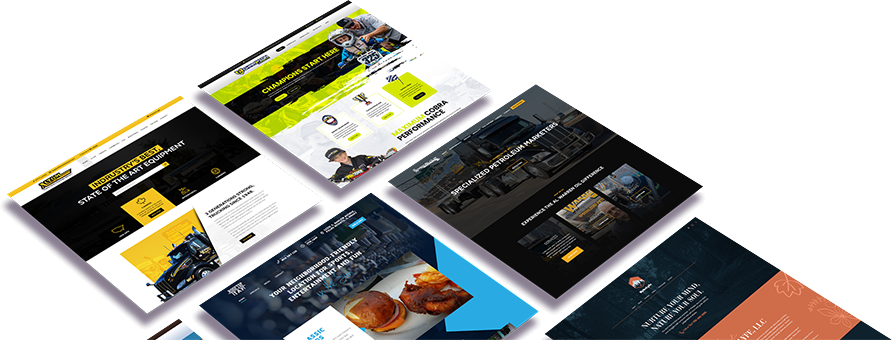Malware, short for “malicious software,” refers to any software designed with the intention of causing harm to computers, servers, or networks. This can range from viruses and worms to ransomware and spyware, and can be spread through various methods, including email attachments, malicious links, and infected software downloads. Once installed and invected in a system or website, malware can cause a range of issues, including data theft, system crashes, and unauthorized access.

One common type of malware is a virus, which infects a system by attaching itself to a legitimate program or file. Once executed, the virus can replicate and spread throughout the system, causing damage to files and applications. Worms, on the other hand, are self-replicating and can spread across networks without the need for user interaction. Ransomware is another type of malware that encrypts files and demands a ransom payment in exchange for the decryption key. Spyware is used to gather sensitive information from a system, such as passwords and credit card numbers.
How To Stop Malware
Open downloads with caution.
To protect against malware, it’s important to follow some basic security practices. First, ensure that all software on your website or computer is up-to-date, as outdated software can be vulnerable to exploits that can be used to install malware. Use antivirus software or plugins and keep them updated, as this can help detect and remove malware from your system. Be cautious when opening email attachments or clicking on links, particularly if the sender is unfamiliar or the email appears suspicious. Always verify the authenticity of software downloads and only download from reputable sources.
Backup routinely.
Another important step in protecting against malware is to regularly back up your data. This can help ensure that, in the event of a malware infection, you won’t lose important files or data. You can use a cloud-based backup service or an external hard drive to store backups.
Keep all software & plugins updated.
For website owners, it’s essential to take steps to prevent malware from infecting your site and potentially spreading to visitors’ computers. Keep all software on your site up-to-date, including the CMS (content management system), plugins, and themes. Use strong passwords for your website and regularly change them. Use a website scanner to check for vulnerabilities and malware, and take immediate action if any are detected. If your site is infected with malware, take it offline until the issue has been resolved to prevent further spread.
Use a web application firewall (WAF).
Another powerful weapon for website owners is a Web Application Firewall (WAF). This tool acts like a virtual bouncer, guarding the entrance to your website and keeping out any malicious traffic that tries to sneak in. A WAF works by monitoring incoming traffic to your website and applying a set of rules to determine whether or not that traffic is legitimate. Any traffic that fails to meet these criteria is immediately blocked, keeping your website safe from malware and other threats. Read more about WAFs here.
In conclusion, malware is a serious threat to both personal and business computers and websites. It can cause a range of issues, including data theft, system crashes, and unauthorized access. To protect against malware, it’s important to follow basic security practices, such as keeping software up-to-date, using antivirus software, and being cautious when opening email attachments or clicking on links. Website owners should take steps to prevent malware from infecting their site and potentially spreading to visitors’ computers, including keeping software up-to-date, using strong passwords, and regularly scanning for vulnerabilities and malware. By taking these steps, individuals and businesses can reduce the risk of malware infections and protect their data and systems.
Get Started